Physical Address
304 North Cardinal St.
Dorchester Center, MA 02124

In this tutorial, I will share with you the security part of WordPress after installing it, we need to follow some simple steps to the security of our WordPress site. Download WordPress
in this step, we need to change user setting for security purpose
Go to : Users » Your Profile
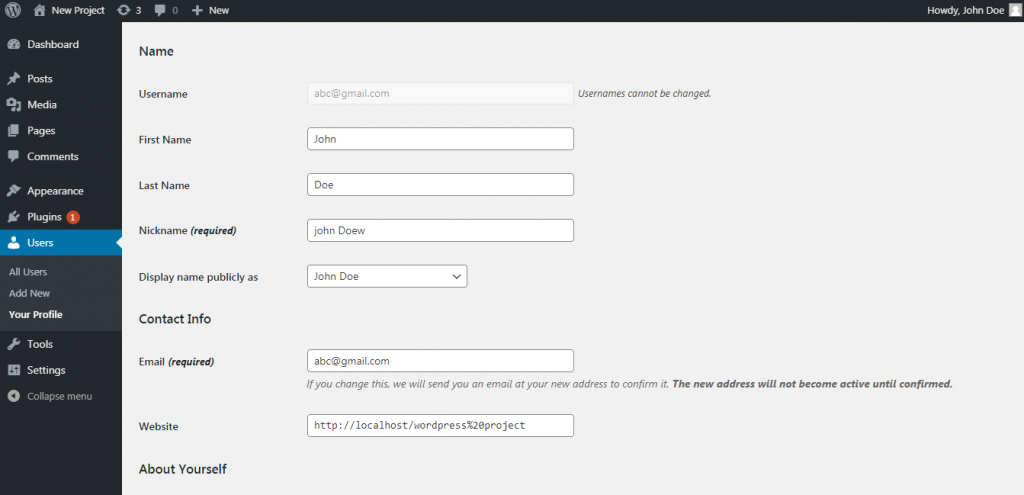
We will Set our First name or last name and also nickname and please change your display name publicly as for security reason
Go to Setting » General
You can change Your Site Title, Tagline, Language, DateFormat, TimeFormat according to you.
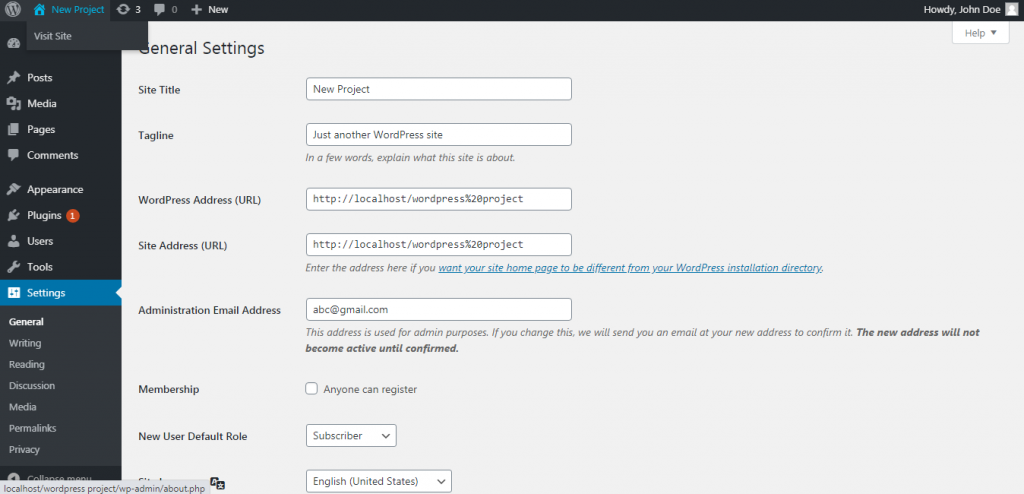
Go to Setting » Reading
In reading part you can see by default : A static page (select below) , you need to change this page HomePage or PostPage
Now select Your Website Homepage, if you have no homepage please go to Pages/Add New – create a new Page Home
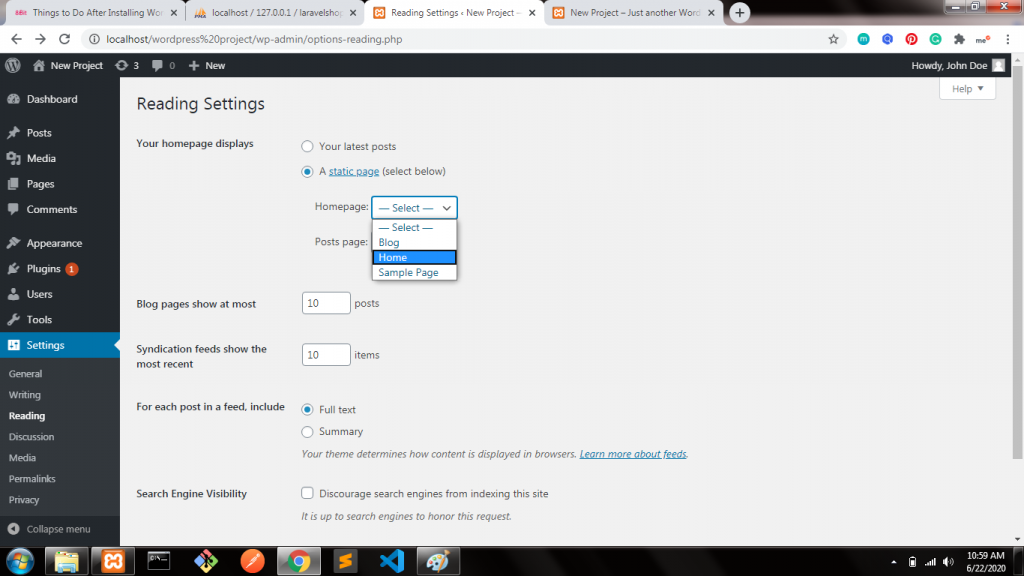
And then select your Blog Page where user can check your daily Blogs, if you have no Blog page please go to Pages/Add New – create a new Page Blog
Go to Setting/Permalinks
This is the main part of Security of WordPress, you need to change default permalinks to Post name, this is the best secure Permalinks for every WordPress Site.
Go to Apperance » Themes
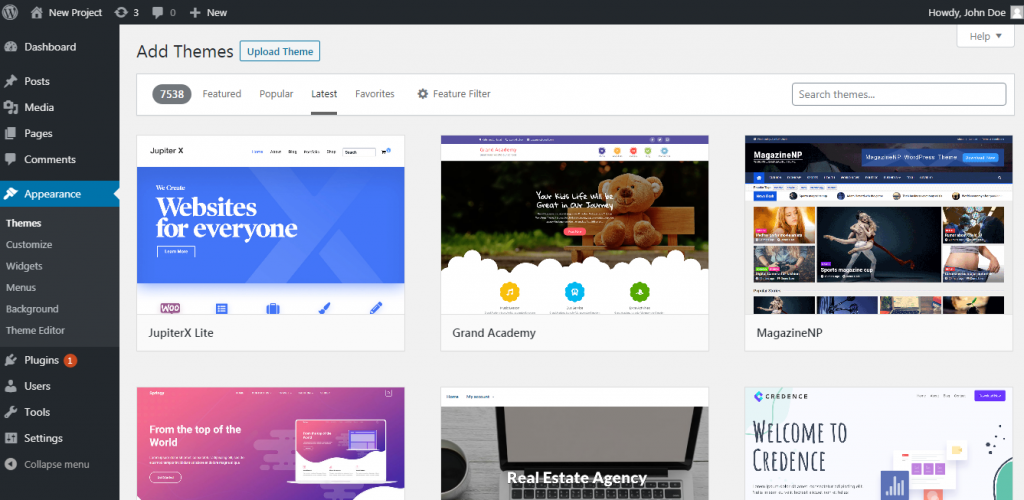
Select your Favourite themes and install or active it. and Please Remove/Delete all the unnecessary or Unused WordPress Themes which are already installed.
Go to Plugins » Add New
Just go to Plugins and click into Recommended Plugins and install all the recommended plugins which you need on your website.
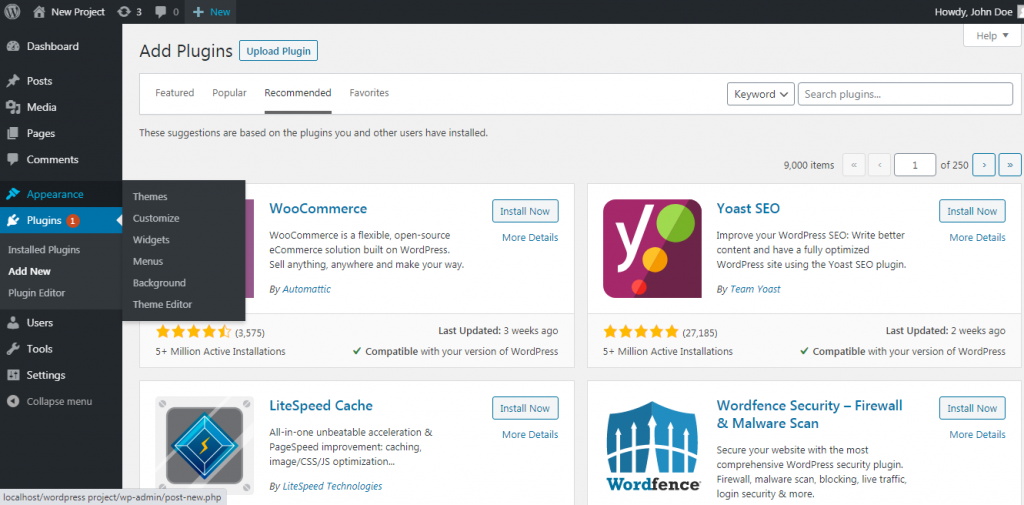
These suggestions are based on the plugins you and other users have installed.
Go to Appearance » Menu
This is also an important part of any website, now we will create a new Menu for our Website
Create a New menu : main_menu_header
Add your all pages into your Menu main_menu_header.
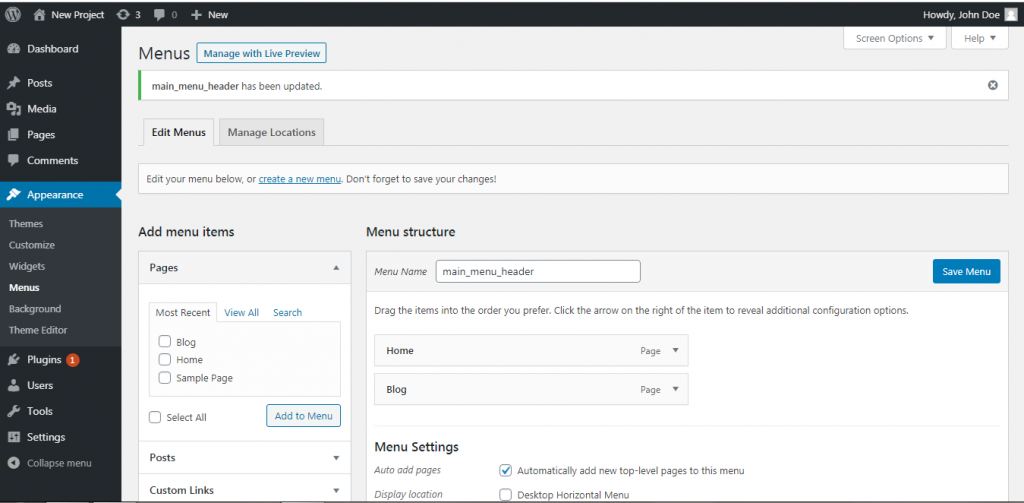
in this menu you can add Pages, Posts, Custom Links or Categories.
WordPress comes with some default content to be used as the placeholder items. This includes a blog post titled ‘Hello World’, a sample comment, and a sample page.
Go to Posts » All Posts
Take your mouse to the ‘Hello World’ post and then click on the ‘Trash’ link.
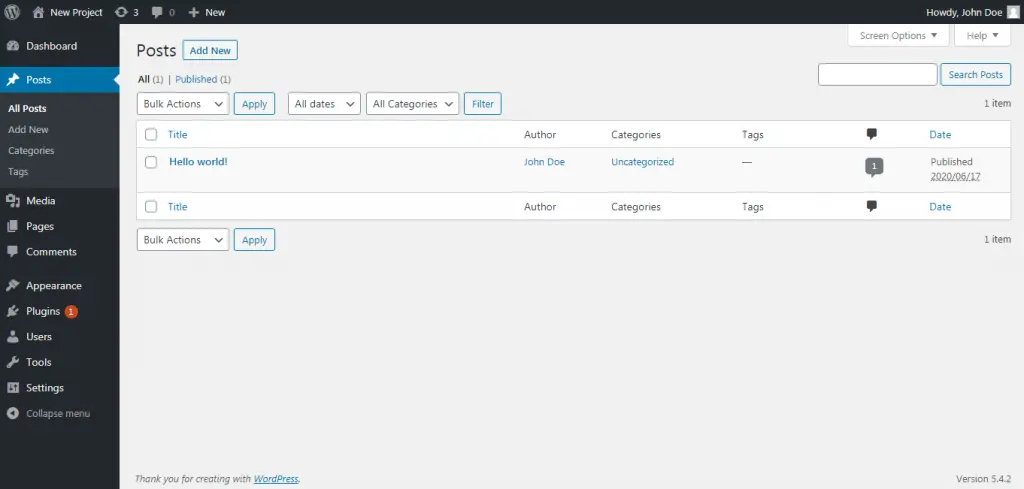
Go to Pages » All Pages
delete ‘Sample Page.
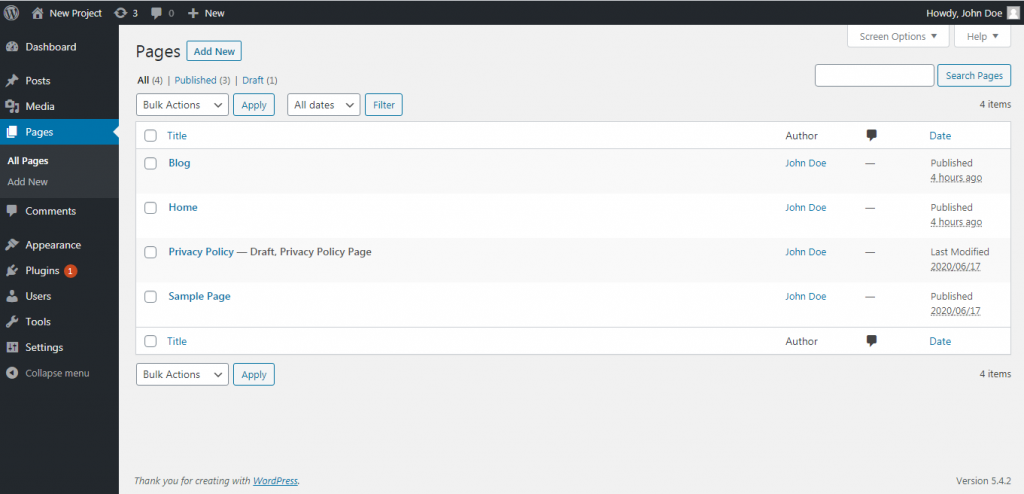
Lastly, visit the Comments page and then delete the default comment.
So In this tutorial we learned : Things to Do After Installing WordPress in 2020
Read Also : How to install WordPress