Physical Address
304 North Cardinal St.
Dorchester Center, MA 02124
Physical Address
304 North Cardinal St.
Dorchester Center, MA 02124
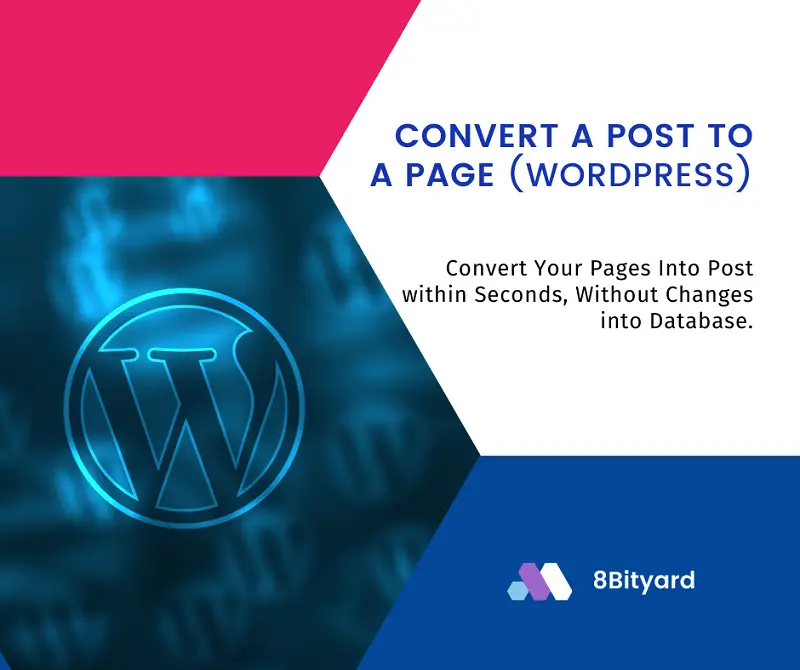
In this article we will learn How To Convert A WordPress Page To A Post?, Sometimes we need to move our pages to post.
There is a common problem at hand in all these scenarios that you have to convert Pages to Posts. And WordPress doesn’t have this feature built-in yet.
There are two way’s to convert your all pages into posts, The first one is to change them manually from the database.
Run a SQL query in PHPMyAdmin (recommended only for Developers).
UPDATE wp_posts SET post_type = 'page' WHERE post_type = 'post'And the second one is you can simply change your page to a post with one click.
This is very quick and easy to use and easy to understand, and you don’t need any technical knowledge to convert your pages into posts in WordPress.
We use Post Type Switcher — a WordPress plugin that allows you to switch/convert the post type without any error (and without a line of code)
Post Type Switcher plugin adds a simple post-type drop-down to the post editor interface, allowing you to reassign
any post to a new post type. It allows you to switch the post’s type while editing your post.
The plugin can convert nearly every combination of posts, pages, and even custom post types:
The first step is to install and activate the plugin. Goto Plugins > Add new, Just type “Post Type Switcher” in the Search Plugins input box on Plugins or download the plugin via the WordPress repository click on Install and Activate it.
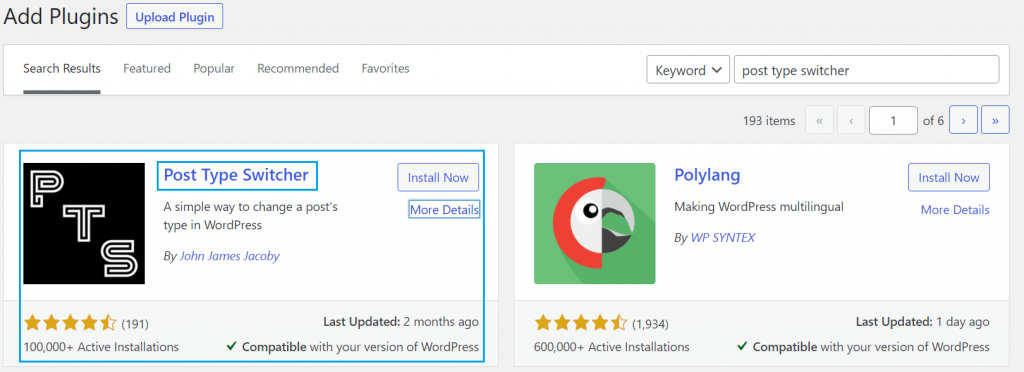
Let’s suppose we have a page “Test Page”, we want to covert this page into Post just click on edit.
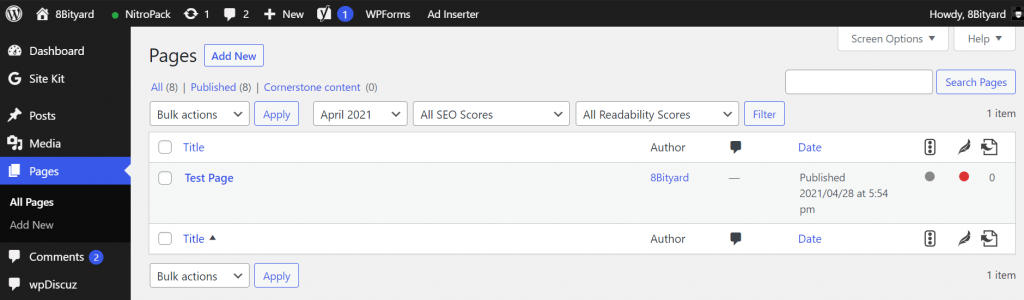
On the page Edit Screen, you will find a post type dropdown under the “Publish” meta box. Change the post type to “Post”, hit OK, and click update. That’s it. Your WordPress page is converted to the post.


Now, you can see the output, your Test Page is now converted into a Post.
You can directly convert the page into a post like this:
Go to Pages > Test Page > Quick Edit
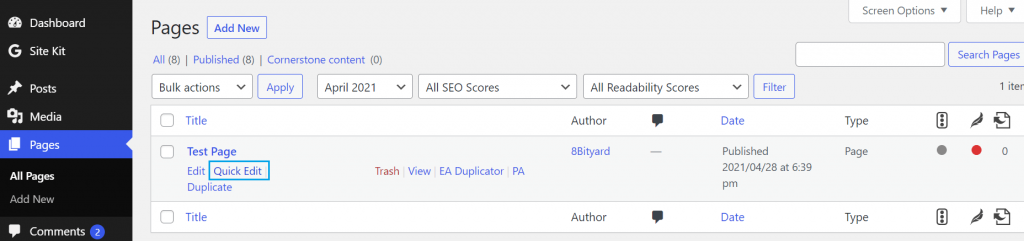
Go to Post Type > Post > Update
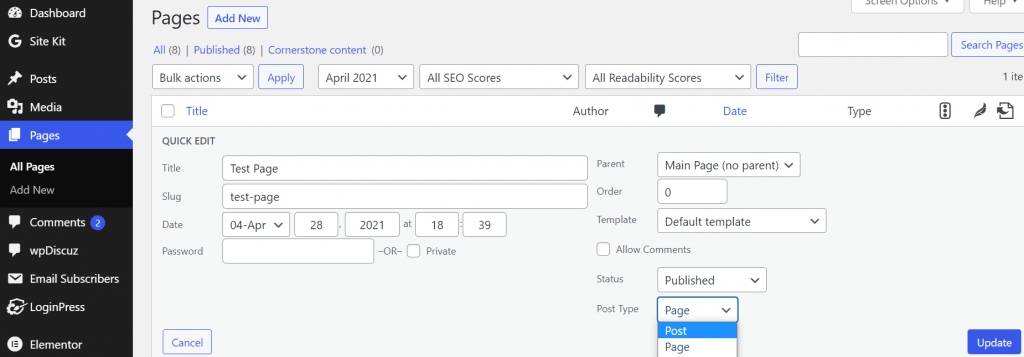

Now, you can see the output, your Test Page is now converted into a Post.
Post type switcher also supports bulk editing. Here are quick steps to convert multiple pages to posts
Go to Pages > All Pages
Select the pages which you want to convert, From Bulk Actions dropdown select Edit and click on Apply.
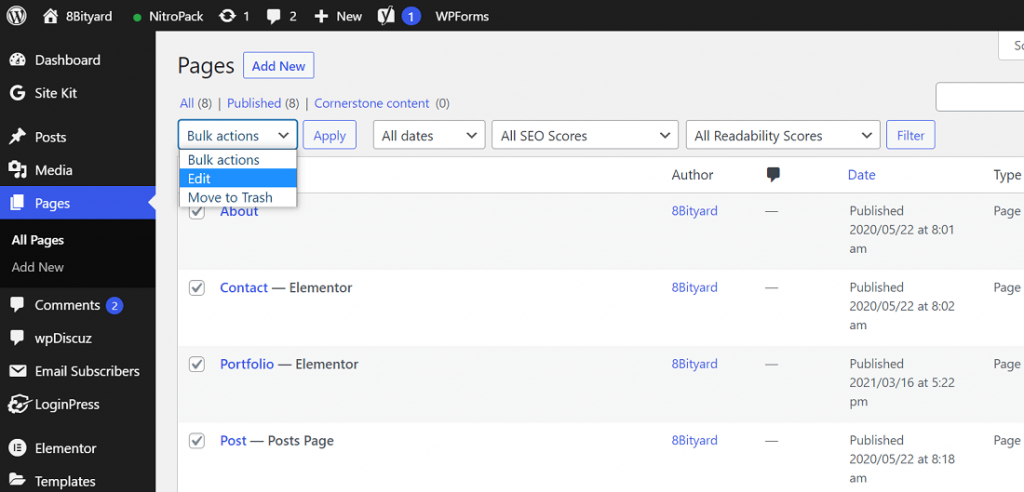
Select Post Type > Update
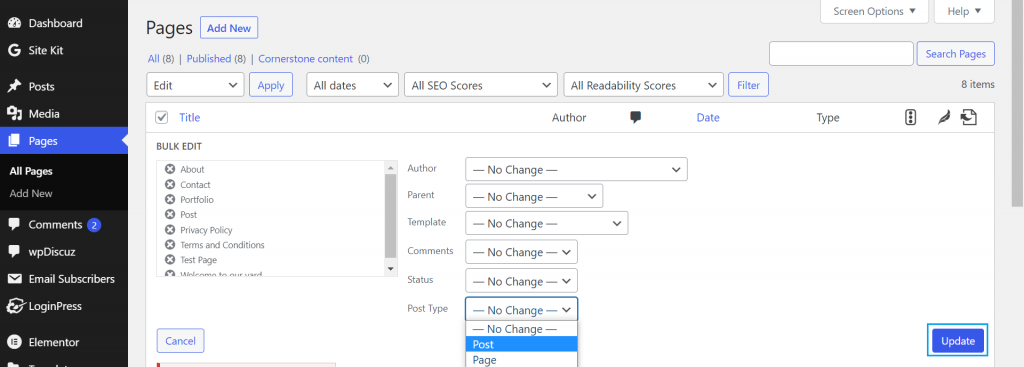
Now, you can see the output, your Selected Pages converted into Posts, using this plugin you can convert your all pages into posts within seconds.
“Once you have converted the posts/pages as needed you can deactivate or delete the plugin. Your updates are saved in the database and you don’t need to keep this plugin active anymore”.
In this article, we learned to Convert a Page to a Post In WordPress, (single or Bulk Editing), with step-by-step a quick and easy method without losing our page or post-Data.